History
On this screen you can see a list of songs you have played since the last time the history has been cleared. When you play at least half of a song, it will be added to this list. The list is sorted in reverse order. The most recent songs are on top. All entries are grouped by day.

You can store all entries or songs played on selected days from the history as a new playlist or create a plain text file of your played songs. Tap on Save, select whether you want to create a new playlist or a plain text file with the played songs. Then you can select which songs should be saved.
Note
The playlist and plain text list will have the correct chronological playing order.
Reset DONE
If you enabled the setting Show DONE Marker then all songs listed on the history page will be displayed on all other pages with a purple DONE marker:

Songs marked as DONE will not be selected as the next playing song. You need to select them manually if you want to play them again. To remove the DONE marker you need to tap on the Reset DONE button.
Remove songs from history
To remove all entries from the history, tap on the button Clear on top of the screen. It is also possible to remove certain songs by swiping the song to the left and tapping on the delete icon:
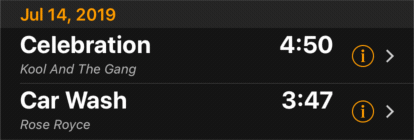
Edit song details
If playback is stopped, you can tap on ![]() to open the Edit Song Screen.
to open the Edit Song Screen.
Note
To edit songs in the full screen player you need to enable the option Allow Song Editing.