Remote Control
Devices
You can remote control Stage Traxx with bluetooth pedals, usb pedals, a bluetooth keyboard or via MIDI. The following sections explain specifics of different remote control devices.
Airturn AirDirect
AirDirect is a proprietary connection mode used by Airturn devices like the PED/PEDpro, DIGIT III or BT-200. If your Airturn device supports this mode, you should prefer it over the keyboard mode. To work with an AirDirect device make sure that Bluetooth is enabled, then go to Settings and select Airturn Setup ... in the section Remote Control. Now the following view will appear:
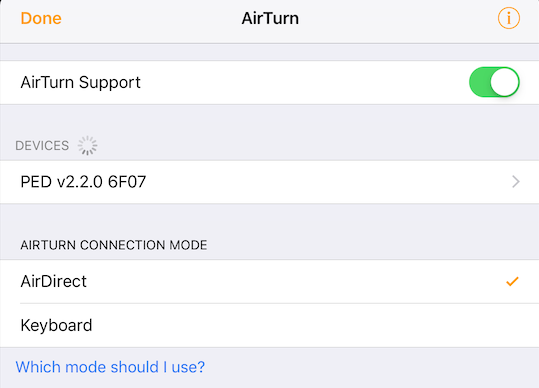
Enable Airturn Support and set the connection mode to AirDirect. Your device should be listed in the section Devices. Tap on the device to connect to it. Once connected you can edit device specific parameters like idle power off timer by selecting the device.
Troubleshooting connection problems
If you have trouble connecting your Airturn device you can tap on the i icon in the top right corner to open a debug window that will display any detected button presses on your device.
Airturn Keyboard
This mode is used by all pedals that act as virtual keyboards. These are all legacy Airturn devices like the BT-105 or DUO as well as for example the iRig BlueTurn or the Pageflip Butterfly. If you are using devices from other manufacturers than Airturn please make sure that you set them up so that they send supported key codes:
| Pedal | Key Codes |
|---|---|
| Pedal 1 | Up, PgUp, 1 |
| Pedal 2 | Left, 2 |
| Pedal 3 | Down, PgDown, 3 |
| Pedal 4 | Right, 4 |
| Pedal 5 | Enter, 5 |
| Pedal 6 | b, 6 |
Note
The disadvantage compared to AirDirect is that using the keyboard connection mode will prevent the iOS keyboard from showing as iOS thinks that a real keyboard is connected. Some devices have a button to show the iOS keyboard. Please consult your manual or turn off your device when needing the on screen keyboard.
To use a device in keyboard mode make sure that Bluetooth is enabled. Now connect to your device in the Bluetooth Settings of your iPad. Once connected go to Stage Traxx Settings and select Airturn Setup ... (see above screenshot). Enable Airturn Support and set the connection mode to Keyboard. Use the debug window accessed by tapping on i to ensure that pedal presses are correctly detected.
MIDI
You can use any available MIDI controller to control Stage Traxx. The following MIDI commands are supported: Note On, Program Change and Control Change. MIDI devices connected directly via the lightning port are detected automatically. You just need to assign actions.
Using multiple devices
Stage Traxx supports the use of multiple MIDI devices and you can also use Airturn devices in parallel with MIDI devices. Just make sure that each pedal has different MIDI commands assigned so that Stage Traxx can distinguish them.
Bluetooth MIDI
You can connect Bluetooth MIDI devices like the iRig BlueBoard directly to Stage Traxx. Make sure Bluetooth on your device is enabled. Now open Stage Traxx Settings and select Bluetooth MIDI Devices Setup .... The following view will be displayed:
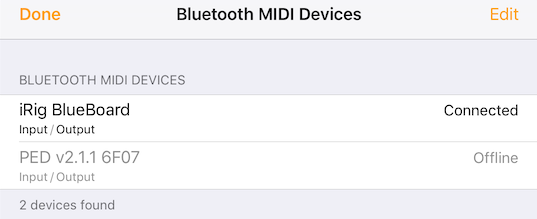
This window will display all found Bluetooth MIDI devices. You can connect to a device by tapping on it. A second tap will disconnect the device.
Warning
You will need to reconnect to your MIDI device after exiting StageTraxx.
Assigning actions
To assign actions to your connected remote control devices, go to Settings and select Assign Actions to open the following view:

Here you can see a list of all actions that can be remote controlled. On the right hand side you can find the remote pedal/command that will trigger a specific action. Assigning a pedal press is done by selecting an entry and then tapping on the pedal that you want to assign to this entry.
An assignment can be deleted by swiping the entry to the left to reveal a Delete button:

Tap on Delete.
Note
If you assign a pedal to an entry that has already been assigned to another entry, the old assignment will be deleted.
Note
Remote MIDI commands will always ignore note on velocity 0 and control change value 0 to prevent double triggering.